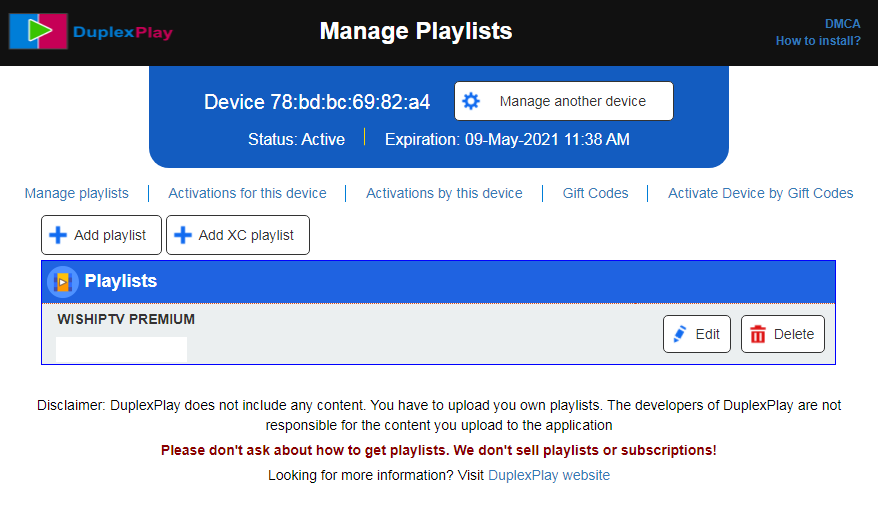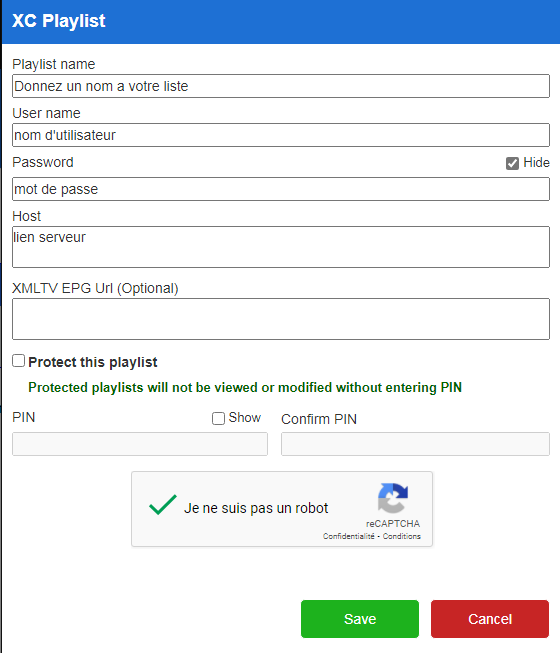Noticed : The Duplex Play app is no longer accessible in stores for any device, and once you’ve used it, you can no longer activate it. Therefore, you will need to use a different application when your license expires. We suggest FLIX IPTV or SET IPTV.
We were forced to take the following steps because a number of unapproved websites and social media accounts insisted on using our name, DuplexPlay, to market and sell their goods and lead customers to believe that we are the vendor of those goods and content:
We have stopped selling new DuplexPlay activations (new licenses).
Duplex Play official website: https://duplexplay.com/default.aspx
Duplex Play (ex Duplex IPTV) application may not be as popular as other well-known ones like Smart STB, Smart IPTV … but rest assured that this application can play a good quality stream with the best possible setting buffering and allows the client to draw benefit from almost all functions.
We tested Duplex Play and it works well with our IPTV service. We highly recommend this application to LG or Samsung Smart TV users.
Important features of Duplex Play
The main functions are:
- Several favorite lists.
- Support EPG.
- Fast zapping.
- Small preview next to the list of channels.
- Support for audio tracks and subtitles.
- Parental control.
- And more …
Duplex Play installation
There are several different devices and operating systems that support the Duplex Play app:
Noticed : we recommend this application for smart TVs, for Android devices see this article.
 Configuration IPTV in Duplex Play
Configuration IPTV in Duplex Play
The steps to follow to configure your IPTV subscription on Duplex Play:
1. After installing the app, open it and you will see your device’s Device ID and Device Key.
2. On your PC, your mobile or any other device on which you have access to a browser, open the following address > https://edit.duplexplay.com.
3. Enter the device ID and device key, confirm the humanity check and click Manage Device.
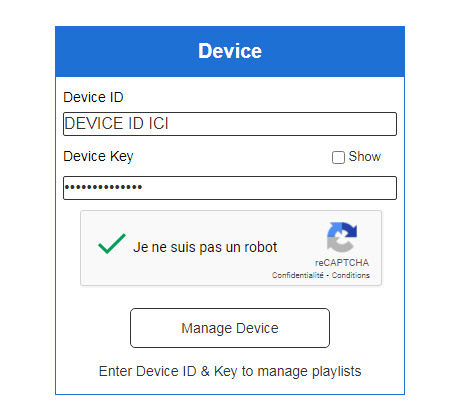
4. You should see a redirect to the device management panel if everything goes as planned. In a few clicks, you can add your IPTV playlist to it.
5. Now you have two ways to add your subscription:
- Add playlist : You must enter the m3u link for your subscription.
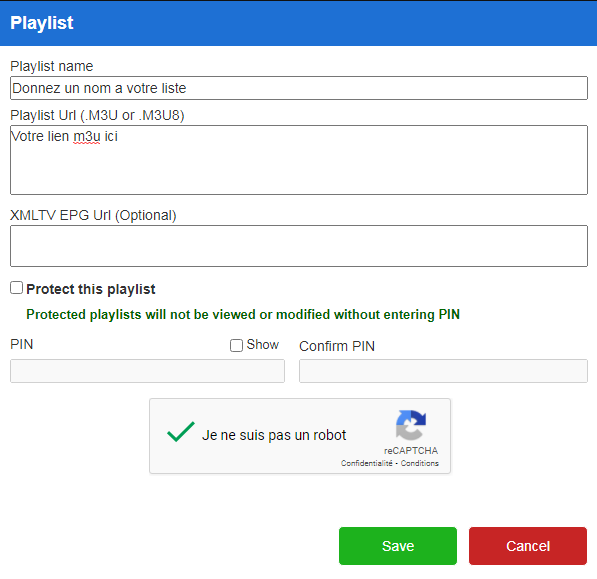
- Add XC playlist : You probably know this method, which involves breaking down the server link, username and password. Just like IPTV Smarters or GSE SMART IPTV…
6. Check the “Protect this playlist” box and enter the code if you want to keep your playlist safe from unauthorized changes (it’s not really necessary, but just in case someone wants it).
7. Confirm the humanity check and click Save. The playlist is now added.
8. Go back to the TV and restart the Duplex Play app or press OK, your playlist should appear with the given name.
Activation of the application Duplex Play
Duplex Play provides a seven-day free trial, following which an inexpensive fee is required to activate the program. Activation for six months costs $0.99, and it costs $1.99 for a year.
- Click the activation button.
- Here we have two options “renew for this device” and “renew for another device”. If you want to activate the same device you are using, click renew for that device.
- If you want to pay by card or PayPal, select your subscription plan (six months or one year) and click the buy button.
Otherwise, you can do it from a Windows 10 computer and here are the steps to follow:
- Open the link on your computer: https://www.microsoft.com/fr-fr/p/duplex-play/9nxbkn795pkq or search for Duplex play in Microsoft Store to install it directly.
- Open (Activation) on the home screen.
- Select (Renew for another device).
- Enter the TV’s device ID and key
- Choose an activation type (6 or 12 months) and then confirm the purchase.